Free Shipping on all orders over $99
INSTRUCTIONAL GUIDE:
Guide to Apex Labs CBD Product Label Templates
Software Requirements: Adobe Illustrator 2022
File Format: Illustrator Template .ait
Output File Format: Adobe PDF
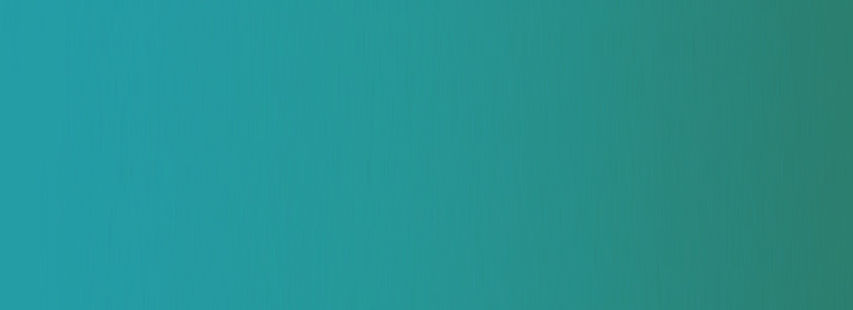
Whitelabel Templates:
Skincare
Face Cream (Night-time)
3a5d40e4-d314-4cd7-a8be-7100520ae53b
Template ID
CBD
Volume:
2 fl. oz
Potency:
300MG
LABEL DIMENSIONS:
1"H X 5.25"W

STEP 1
When designing your artwork, make sure to leave enough room for bleed and trim areas.

STEP 2
Choosing your Background

STEP 3
Working with [Edit] Design Layer:
-
<Rectangle>
-
is meant to improve the visibility of potency identifier.
-
NOTE: It is optional. You may change the shape, color, or completely remove it.
-
-
[Replace] Barcodes
-
Indicates the placement area and dimensions for your individual SKU barcode.
-
-
Flavor identifier
-
You may replace with the flavor artwork style of your choice.
-
-
[Place] Logo here
-
Indicates the placement area and dimensions for your logo.
-
Due to a limited canvas area, try not to deviate too much from the the guide.
-
-
[Edit] Color Social Badges
-
You may change color or replace the icons with the badge styles of your choice.
-

STEP 4
Working with [Edit] Product Information Layers:
1. Outlined Text. Color Changes Only (sublayer)
-
The text is outlined and cannot be edited with the exception of color, preferably black/white only to ensure the ease of use and legibility.
-
The content cannot be moved to another location on the label.
-
THIS IS REQUIRED CONTENT FOR LABELING. DO NOT COVER OR REMOVE

2. Editable Layers. Change Font & Color (sublayer)
-
Total MG Text:
-
You can change font type, color and size to fit your needs. The content can be moved, but needs to remain in the center panel of the label.
-
-
[Edit] Product Name:
-
You can change font type, color and size to fit your needs. (The following product name modifications are allowed: ex: “Pain Relief CBD Tincture”, “Calming CBD Tincture”, etc.)
-
-
[Edit] Header font & Color:
-
The header names cannot be changed. You can customize the layer with font type and color only. Also includes: “MUST BE 21 TO PURCHASE OR USE” statement. Content cannot be moved to another canvas area.
-
-
[EDIT] Your info:
-
Make sure to update this information with your brand’s contact information such as phone number, email address, and website.
-

The information contained in this layer cannot be altered or moved in any way or form. Any alterations to these layers will result in rejection of your artwork.
STEP 5
Working with [DO NOT EDIT] Layers:
The information contained in this layer cannot be altered or moved in any way or form. Any alterations to these layers will result in rejection of your artwork.

STEP 6
Saving your final artwork:
Once your design is complete, you must save the file in PDF format by going to the:
Menu > click on “File” > Select “Save As” option,

A new window will open, where you can select the file location, file name, and file format. Make sure to select the “Adobe PDF (.pdf)” option and click “Save”


